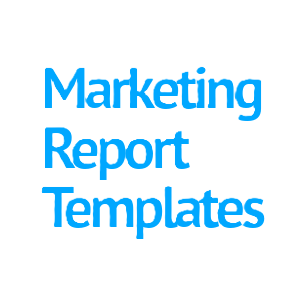Still Copy-Pasting Between Sheets? VLOOKUP Automates What You’re Doing Manually
Does this sound like your problem?
You’re running ads on Google & Facebook and exporting performance data for some analysis. You want to know which campaign (targeting a specific audience or promoting a specific offer) is driving the most conversions—but manually matching Campaign IDs between sheets is time-consuming and confusing.
Why 2 sheets though?
Because your Ad Performance Report which includes Campaign IDs, Clicks, Conversions is there in Sheet1, and your Campaign Plan i.e., Campaign IDs, Target Audience, Offer Details is there in Sheet 2.
And now you’re thinking, if only there was a way to Stitch both of these sheets together so you can have a complete view of your plan and performance.
Don’t Worry! VLOOKUP is here to save the day.
But How VLOOKUP Helps?
With VLOOKUP, they can automatically pull offer names, audience segments, or campaign goals into the performance report, like below
=VLOOKUP(A2, 'Campaign Plan'!A:D, 3, FALSE)What VLOOKUP is doing here is acting like a match-maker, but only for your Excel sheets. It says:
“Hey Excel, look at the campaign ID there in cell A2 in this row. Now go to the other sheet (Sheet 2), find that exact campaign ID in Column A, and bring back the audience or offer info from that row (which could be anywhere between Column A & D, but you specify the Column to return with “3” for example, in above formula)”
Let’s also understand the formula above a little bit more, shall we?
What You Get:
Instead of wasting time copying and pasting details, you instantly get:
…filled in for every row of your performance report. But that’s not it, now you also have